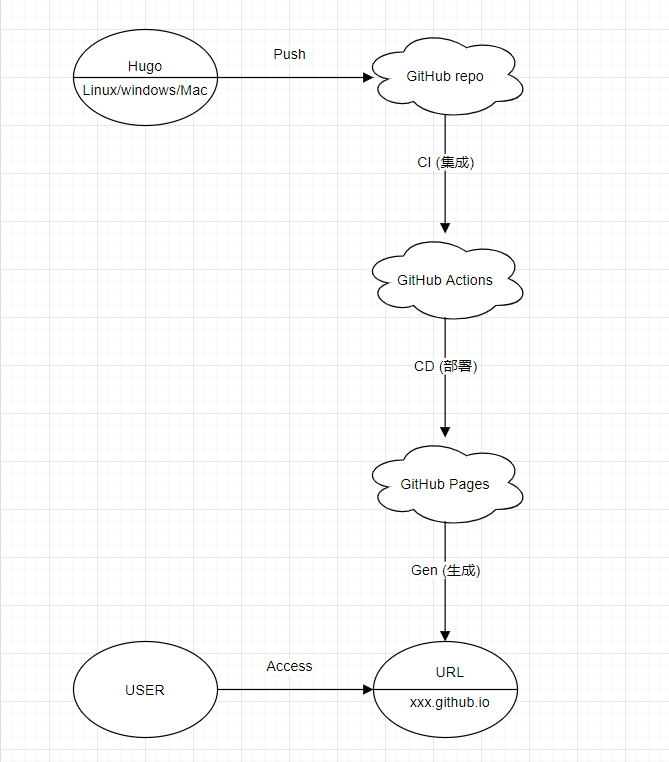现在市面上的博客很多,如CSDN,博客园,简书等平台,可以直接在上面发表,用户交互做的好,写的文章百度也能搜索的到。缺点是比较不自由,会受到平台的各种限制和恶心的广告。
而自己购买域名和服务器,搭建博客的成本实在是太高了,不光是说这些购买成本,单单是花力气去自己搭这么一个网站,还要定期的维护它,对于我们大多数人来说,实在是没有这样的精力和时间。
那么就有第三种选择,直接在github page平台上托管我们的博客。这样就可以安心的来写作,又不需要定期维护,而且Hugo作为一个快速简洁的博客框架,用它来搭建博客真的非常容易。
Hugo 是一个基于Go语言开发的静态博客框架,号称世界上最快的构建网站工具。本文是我在网上看的其他人的博客和一些up主的视频,通过他们的分享成功搭建好了的案例,在这里我也进行一次总结,方便以后使用。
通过把博客文章的源代码托管到GitHub仓库,利用GitHub Actions for Hugo功能持续集成部署,利用GitHub Pages实现网站的发布和访问,生成一个自己专属的个人博客网站。
- 本地新建文章,push到 Github仓库的 main分支。main分支存放博客文章的源码。
- push 操作自动触发预先配置的Actions。
- GitHub Action自动执行yml文件中的"action",构建打包,推送至gh-pages分支。
- 通过 Github Pages生成的 URL 访问即可。
这里我选择的是在Linux上搭建的,所以可以直接通过yum一条命令就能实现安装Git,其他平台的安装就不赘述了,自行百度下吧。
-
安装git
-
创建GitHub账户和仓库
没账号的登录GitHub创建账号,有账号的直接登录账号,点击右上角的加号—>New repository,创建一个仓库,名称必须为yourname.github.io, 其中yourname是你的github名称,按照这个规则创建才有用。点击Create repository完成创建。
-
本地Git关联远程的GitHub账户:
回到Linux中,用以下命令配置Github账户信息,用户名(Your Name)和邮箱(you@example.com)换成你自己的:
1
2
|
git config --global user.email "you@example.com";
git config --global user.name "Your Name"
|
由于本地的 Git 仓库和 GitHub 仓库之间的传输是通过SSH加密的,所以我们需要配置验证信息,使用以下命令生成 SSH Key:
1
|
ssh-keygen -t rsa -C "youremail@example.com"
|
输入命令之后,直接三个回车即可,默认不需要设置密码;
找到~/.ssh 的文件夹中的 id_rsa.pub 密钥,将内容全部复制:
回到GitHub中->Settings->SSH and GPG keys,新建SSH Key: New SSH key,填入刚刚复制的内容,粘贴到github的输入框中,点击Add SSH key即可保存本地的秘钥到github账号。
验证是否关联成功:
1
2
|
[root@web-blog public]# ssh -T git@github.com
You've successfully authenticated, but GitHub does not provide shell access
|
保存账号密码,避免每次pull、push操作都需要输入账号密码:
git config --global credential.helper store
1
2
3
4
5
6
7
8
|
[root@web-blog ~]# wget https://github.com/gohugoio/hugo/releases/download/v0.80.0/hugo_0.80.0_Linux-64bit.tar.gz
#解压后复制到bin目录
[root@web-blog ~]# tar -zxf hugo_0.80.0_Linux-64bit.tar.gz && cp hugo /use/local/bin
#hugo version查看版本
[root@web-blog ~]# hugo version
Hugo Static Site Generator v0.80.0-792EF0F4 linux/amd64 BuildDate: 2020-12-31T13:37:58Z
|
命令:hugo new site myblog
myblog为博客的目录名,可以修改为你自己想取的名字。
1
2
3
4
5
6
7
8
9
10
11
12
13
|
[root@web-blog ~]# hugo new site myblog
Congratulations! Your new Hugo site is created in /root/myblog.
Just a few more steps and you're ready to go:
1. Download a theme into the same-named folder.
Choose a theme from https://themes.gohugo.io/ or
create your own with the "hugo new theme <THEMENAME>" command.
2. Perhaps you want to add some content. You can add single files
with "hugo new <SECTIONNAME>/<FILENAME>.<FORMAT>".
3. Start the built-in live server via "hugo server".
Visit https://gohugo.io/ for quickstart guide and full documentation.
|
主题官网:https://themes.gohugo.io ,找到想要的主题,点进去,复制下载命令,我这里下载的是even主题,在myblog目录下:
1
|
git clone https://github.com/olOwOlo/hugo-theme-even.git themes/even
|
主题被下载到站点目录myblog下的themes/even下。
下载完成之后需要把主题even下的./exampleSite/config.toml复制到站点根目录下,这个文件中有博客首页的一些配置项,如“关于”“标签”“分类”等的开关,设置为true或者把注释解开即可在博客上看到该项了。
为了测试文章排版效果,还需要把./exampleSite/content/下的所有文件复制到站点目录的content目录下:
1
2
3
4
5
6
7
8
9
10
11
12
13
14
15
16
17
18
19
20
21
22
23
24
25
26
27
28
29
30
31
|
[root@web-blog myblog]# cp themes/even/exampleSite/config.toml ./
[root@web-blog myblog]# vim config.toml
baseURL = "https://example.com"
title = "Your title"
themesDir = "../.."
theme = "even"
paginate = 8
[menu]
[[menu.main]]
identifier = "home"
name = "Home"
url = "/"
weight = 1
[[menu.main]]
identifier = "tags"
name = "Tags"
url = "/tags/"
weight = 2
[[menu.main]]
identifier = "about"
name = "About"
url = "/about/"
weight = 3
#复制测试文本到站点目录
[root@web-blog myblog]# cp themes/even/exampleSite/content/* ./content
[root@web-blog myblog]# ll content
total 8
-rw-r--r-- 1 root root 486 May 13 17:02 about.md
drwxr-xr-x 2 root root 4096 May 13 17:02 post
|
启动博客,在myblog目录下键入命令:
1
2
3
4
5
6
7
8
9
10
11
12
13
14
15
16
17
18
19
20
21
22
|
[root@web-blog myblog]# hugo server
Start building sites …
| ZH-CN
-------------------+--------
Pages | 8
Paginator pages | 0
Non-page files | 0
Static files | 38
Processed images | 0
Aliases | 1
Sitemaps | 1
Cleaned | 0
Built in 39 ms
Watching for changes in /opt/myblog/{archetypes,content,data,layouts,static,themes}
Watching for config changes in /opt/myblog/config.toml
Environment: "development"
Serving pages from memory
Running in Fast Render Mode. For full rebuilds on change: hugo server --disableFastRender
Web Server is available at http://localhost:1313/ (bind address 127.0.0.1)
Press Ctrl+C to stop
|
打开浏览器访问http://localhost:1313/,预览博客网页效果。按Ctrl+C可以停止服务。
1
2
|
[root@web-blog myblog]# hugo new post/index.md
/opt/myblog/content/post/index.md created
|
生成的 Markdown 文件在myblog/context/post目录下:
1
2
3
4
5
6
|
[root@web-blog myblog]# vim /opt/myblog/content/post/index.md
---
title: "index"
date: 2021-03-30T15:56:50+08:00
draft: true
---
|
我们可以使用typora一类的Markdown编辑器编写好文章后再复制粘贴进去。
预览主题效果满意之后就可以编译了:
1
2
3
4
5
6
7
8
9
10
11
12
13
14
15
|
[root@web-blog myblog]# hugo --theme=even --baseUrl="https://YourName.github.io/" --buildDrafts
Start building sites …
| ZH-CN
-------------------+--------
Pages | 8
Paginator pages | 0
Non-page files | 0
Static files | 38
Processed images | 0
Aliases | 1
Sitemaps | 1
Cleaned | 0
Total in 70 ms
|
–theme=even:指定要使用的主题
–baseUrl=“https://YourName.github.io/" :指定git远程仓库地址
–buildDrafts:编译draft为true的文章。# hugo 会忽略所有通过 draft: true 标记为草稿的文件。
上面三个参数都可以在config.toml配置文件中进行修改,若修改了则只需要运行hugo就可以进行编译了。
Hugo会把博客编译成HTML静态网页,保存在./public目录下:
1
2
3
4
5
6
7
8
9
10
11
12
13
14
15
16
17
18
19
20
21
22
23
24
25
26
|
[root@web-blog myblog]# ll public/
total 124
-rw-r--r-- 1 root root 7844 May 21 10:46 404.html
-rw-r--r-- 1 root root 4930 May 13 17:02 android-chrome-192x192.png
-rw-r--r-- 1 root root 5498 May 13 17:02 android-chrome-512x512.png
-rw-r--r-- 1 root root 2530 May 13 17:02 apple-touch-icon.png
-rw-r--r-- 1 root root 246 May 13 17:02 browserconfig.xml
drwxr-xr-x 2 root root 4096 May 21 10:46 categories
-rw-r--r-- 1 root root 737 May 13 17:02 favicon-16x16.png
-rw-r--r-- 1 root root 1019 May 13 17:02 favicon-32x32.png
-rw-r--r-- 1 root root 15086 May 13 17:02 favicon.ico
drwxr-xr-x 4 root root 4096 May 13 17:02 fonts
drwxr-xr-x 3 root root 4096 May 13 17:02 img
-rw-r--r-- 1 root root 7550 May 21 10:46 index.html
-rw-r--r-- 1 root root 469 May 21 10:46 index.xml
drwxr-xr-x 2 root root 4096 May 21 10:46 js
drwxr-xr-x 9 root root 4096 May 13 17:02 lib
-rw-r--r-- 1 root root 403 May 13 17:02 manifest.json
-rw-r--r-- 1 root root 2556 May 13 17:02 mstile-150x150.png
drwxr-xr-x 3 root root 4096 May 21 10:46 page
-rw-r--r-- 1 root root 66 May 21 10:46 robots.txt
-rw-r--r-- 1 root root 1355 May 13 17:02 safari-pinned-tab.svg
drwxr-xr-x 2 root root 4096 May 21 10:46 sass
-rw-r--r-- 1 root root 570 May 21 10:46 sitemap.xml
-rw-r--r-- 1 root root 3885 May 13 17:02 sitemap.xsl
drwxr-xr-x 2 root root 4096 May 21 10:46 tags
|
逐步使用下列命令推送public目录下的文件到GitHub进行托管:
1
2
3
4
5
6
7
8
|
rm -rf public
hugo #编译
cd public #切换到public目录
git init #初始化本地git仓库
git add . #添加所有文件到本地git库
git commit -m "first commit" #提交改动到本地git仓库并添加备注
git remote add origin https://github.com/YourName/YourName.github.io.git #添加远程仓库源地址,注意地址后面要加上.git
git push -u origin master #推送到github远程仓库YourName.github.io的master分支
|
为了减少后续的重复步骤,可以使用脚本进行推送:
1
2
3
4
5
6
7
8
9
10
11
12
13
14
15
16
17
18
19
20
21
22
23
24
|
#!/bin/bash
myblog_dir=/opt/myblog #博客网站根目录
public=/opt/myblog/public #生成的git静态网页
msg="build site `date`" #git commit的备注信息
if [ -e $public ];then
cd $myblog_dir
rm -rf $public #删除原有静态文件
hugo --theme=m10c --baseUrl="https://YourName.github.io/" --buildDrafts #指定主题编译成静态文件,存放在public
cd $public
git init
git add .
if [ $# -eq 1 ];then
msg = "$1"
fi
git commit -m "$msg"
git remote add origin https://github.com/YourName/YourName.github.io.git #添加仓库源
git push -u origin master #推送到GitHub
if [ $? -eq 0 ];then
echo "文章已更新至github!"
fi
fi
|
回到GitHub网站上,查看仓库上有没有刚刚推送的文件。再到YourName.github.io仓库的Settings->Pages,可以看到:
GitHub Pages
GitHub Pages is designed to host your personal, organization, or project pages from a GitHub repository.
Your site is published at https://YourName.github.io/
到这一步即可访问YourName.github.io来访问你的个人专属博客了。
每次写了博客,总得手动部署一下,虽然也只是一两行的命令,但还是觉得有些麻烦。之前看过另外一位博友的文章,得知可以利用 Github Action 实现博客的备份和自动生成的功能。这里记录一下。
为什么需要token? 当我们在通过Git提交源码之后,Github Actions会编译生成静态文件并通过Git Push到 gh-pages分支,这一步需要 Git 账户认证。
-
生成个人令牌:回到GitHub账号下的Setting -> Developer setting -> Personal access tokens-> Generate,生成并记录下来。
-
添加secret:回到GitHub账号youname.github.io仓库下的settings->secret->add。添加进刚才生成token,要特别注意变量名Name要设置为“GITHUB_TOKEN”的格式并记录下来,以便后面配置Action时,yaml文件的调用。
在youname.github.io仓库下,选择“Actions”,新建Action->Simple workflow ,之后会跳转到一个编辑yaml文件的页面,修改yml文件名为gh-pages.yml。会在仓库的main分支下生成.github/workflows/gh-pages.yaml文件。
yml文件代码可以参考如下,根据需要修改:
1
2
3
4
5
6
7
8
9
10
11
12
13
14
15
16
17
18
19
20
21
22
23
24
25
26
27
28
29
30
31
32
33
|
# based on https://github.com/peaceiris/actions-hugo
name: github pages
on:
push: # 在push操作时触发
branches:
- main # Set a branch to deploy
jobs:
deploy:
runs-on: ubuntu-18.04
steps:
- uses: actions/checkout@v2
with:
submodules: true # Fetch Hugo themes (true OR recursive)
fetch-depth: 0 # Fetch all history for .GitInfo and .Lastmod
- name: Setup Hugo
uses: peaceiris/actions-hugo@v2
with:
hugo-version: '0.79.1'
# extended: true
- name: Build
run: hugo --minify
- name: Deploy
uses: peaceiris/actions-gh-pages@v3
with:
github_token: ${{ secrets.ACCESS_TOKEN }}
#publish_branch: gh-pages #默认编译到gh-pages分支,可不写
publish_dir: ./public
cname: hyoung.site
|
回到Linux的hugo站点目录下:
1
2
3
4
5
6
7
8
9
10
11
12
|
[root@web-blog myblog]# rm -rf public/ #删除之前编译的public目录
[root@web-blog myblog]# git checkout -b main #本地创建main分支并切换至main分支
[root@web-blog myblog]# git pull origin main #拉取刚刚在GitHub上新建的gh-pages.yml文件
[root@web-blog myblog]# git add . #添加博客和主题所有文件到本地仓库
[root@web-blog myblog]# git commit -m "first commit" #提交修改文件
[root@web-blog myblog]# git push origin main #推送到GitHub的main分支
|
推送没问题回到GitHub,等待片刻查看Actions 是否部署成功,成功会显示绿色,并且在代码分支上会多出一条分支gh-pages,存放的是之前在本地hugo编译的public目录下的静态文件。
再到Settings->Pages选项下,修改source源分支为gh-pages,点击save。再访问https://yourname.github.io即可查看搭建的博客了。
至此,整个搭建就全部结束了,后续可以在本地使用hugo new命令新建文章push到GitHub,再到GitHub端进行编辑文章。
自行购买服务器和域名,进行备案后,到Pages的域名绑定选项绑定即可。这里就不赘述了。
我这里是购买了一个十年的域名,然后服务器购买最低配最便宜的就行了,仅仅只是为了备案使用而已,或者选择境外的服务器则无需备案了。
在本地使用hugo server命令进行本地编译预览时报错:
WARN 2020/02/17 20:51:06 found no layout file for "HTML" for "page": You should create a template file which matches Hugo Layouts Lookup Rules for this combination.
意思为:“找不到用于“页面”的“ HTML”布局文件”。
原因是没有指定所使用的主题。由于hugo new site mysite新建出来的站点目录中,存放主题的目录名为“themes”,导致我以为hugo的站点配置文件config.toml里指定的主题键名为”themes“,而实际应该是“theme”才对,才能正常编译。
1
2
3
4
5
6
7
8
9
|
[root@web-blog myblog]# vim themes/even/exampleSite/config.toml
baseURL = "http://localhost:1313/"
languageCode = "en"
defaultContentLanguage = "en" # en / zh-cn / ... (This field determines which i18n file to use)
title = "Even - A super concise theme for Hugo"
preserveTaxonomyNames = true
enableRobotsTXT = true
enableEmoji = true
theme = "even"
|
使用hugo new post/index.md新建的文章,是以./archetypes/default.md为模板创建的,默认的draft的值为true,hugo在编译时会忽略所有draft为true的文章,导致编译成功访问站点时发现没有文章显示。
解决办法:文章中draft(草稿)的值需设置为false,或者去掉./archetypes/default.md文件中的draft参数
写完文章push到github上之后,再刷新站点会显示404,网页找不到。然后到github pages检查发现之前绑定的域名被清空了。
解决办法:需要在gh-pages.yaml文件中加上cname选项,值为自己的域名。
1
2
3
4
5
6
|
- name: Deploy
uses: peaceiris/actions-gh-pages@v3
with:
github_token: ${{ secrets.ACCESS_TOKEN }}
publish_dir: ./public
cname: domain.com
|
Hugo官网:https://gohugo.io/
Hugo中文网:https://www.gohugo.cn/hosting-and-deployment/hosting-on-github/
Hugo中文帮助手册:https://hugo.aiaide.com/
Github Action 官方文档
GitHub Actions 入门教程
-
git push
git push 命用于从将本地的分支版本上传到远程并合并。命令格式如下:
git push <远程主机名> <本地分支名>:<远程分支名>
如果本地分支名与远程分支名相同,则可以省略冒号:
git push <远程主机名> <本地分支名>
-
git push -f
覆盖远程GitHub仓库的代码,强制推送。主要是为了解决本地仓库内容和远程仓库不一致而导致的push失败报错的问题,(在正常的开发项目中一般不建议这样操作,因为会覆盖所有其他成员提交的代码,只保留你自己的,属于危险操作!):
1
2
|
git push -f origin master #强制推送到origin源
git push -u origin master #正常推送到origin源
|
-
git checkout -b main #创建main分支并切换到main分支
-
git remote -v #查看本地添加的源地址
-
添加主题:使用git添加子模块的方式添加主题源地址,信息保存在.gitmodule
1
|
git submodule add https://github.com/halogenica/beautifulhugo.git themes/beautifulhugo
|
因GitHub宣布从 2021 年 8 月 13 日开始,我们将在对 Git 操作进行身份验证时不再接受帐户密码,并将要求使用基于令牌的身份验证。所以本地使用Git操作时,原先使用的账号密码验证身份的方式将被弃用,改成 用户名+token 的方式。
解决方法:点击GitHub头像->Setting -> Developer settings -> Personal access tokens -> Generate new token,生成一个新的令牌。注意:生成之后需要立马复制下来,因为秘钥只会出现一次。
回到Git,需要清除之前使用的账户名和密码:
1
2
3
|
vim ~/.gitconfig # 或者 cat /etc/git/.gitconfig
[credential]
# helper = store 注释掉这一行
|
再使用git push操作,此时会弹出需要验证账户密码,账户填写GitHub账户名,密码填写刚刚生成的token令牌。push成功之后,使用git config --global credential.helper store保存账户和令牌,下次再push就不用再输入账户密码了。
将id_rsa.pub 填入gitee仓库-> settings→Deploy keys→add personal public key中
将id_rsa 填入github仓库-> Settings→Secret→New repository secre 用于之后的程序环境配置访问,命名为GITEE_RSA_PRIVATE_KEY
在 .github/workflows/gh-pages.yml文件中新增以下代码:
1
2
3
4
5
6
7
8
9
10
11
12
13
14
15
16
17
18
19
20
21
22
23
24
25
26
27
28
29
|
sync: #同步到gitee仓库
needs: deploy
runs-on: ubuntu-latest
steps:
- name: Sync to Gitee
uses: wearerequired/git-mirror-action@master
env:
SSH_PRIVATE_KEY: ${{ secrets.GITEE_RSA_PRIVATE_KEY }}
with:
# 来源仓库
source-repo: "git@github.com:JohntunLiu/myblog.git"
# 目标仓库
destination-repo: "git@gitee.com:JohntunLiu/JohntunLiu.git"
reload-pages: #加载gitee-pages
needs: sync
runs-on: ubuntu-latest
steps:
- name: Build Gitee Pages
uses: yanglbme/gitee-pages-action@main
with:
# 注意替换为你的 Gitee 用户名
gitee-username: JohntunLiu
# 注意在 Settings->Secrets 配置 GITEE_PASSWORD
gitee-password: ${{ secrets.GITEE_PASSWORD }}
# 注意替换为你的 Gitee 仓库,仓库名严格区分大小写,请准确填写,否则会出错
gitee-repo: JohntunLiu/JohntunLiu
# 要部署的分支,默认是 master,若是其他分支,则需要指定(指定的分支必须存在)
branch: gh-pages
|
commit 提交之后即每次push都会同步代码至gitee仓库上。